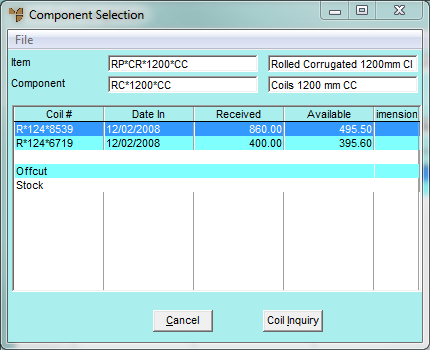
Use this option to draw from previously manufactured stock to make the finished item for a customer order:
Refer to "Selecting the Customer Job Card to be Completed".
Refer to "Allocating from Coil Stock - All" or "Allocating from Coil Stock - Prime".
Micronet displays the Component Selection screen.
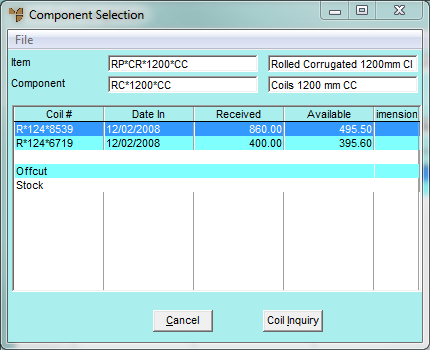
Micronet displays either the All From Stock screen or the Prime From Stock screen, depending on the option you selected.
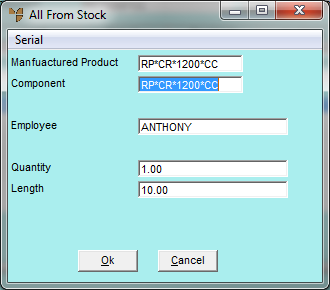
|
|
Field |
Value |
|
|
Manufactured Product |
Micronet displays the item number of the item to be manufactured. |
|
|
Component |
Micronet displays the number of the component item to draw from. You can change the default if required by deleting the item displayed, then pressing Tab or Enter to select an item. |
|
|
Employee |
Enter your employee ID, or press Tab or Enter to select from a list. Employee IDs are setup in the Employee master file in either the Distribution or Job Costing systems (refer to "File - Employee"). |
|
|
Quantity |
Micronet displays the quantity of the component item on the original order. You can change this if required to show the quantity of items to be taken from stock. |
|
|
Length |
Micronet displays the length of the item per unit. You can change this if required. |
Micronet displays the Job Card Completion screen showing the Source as being a stock item, along with the quantity completed.
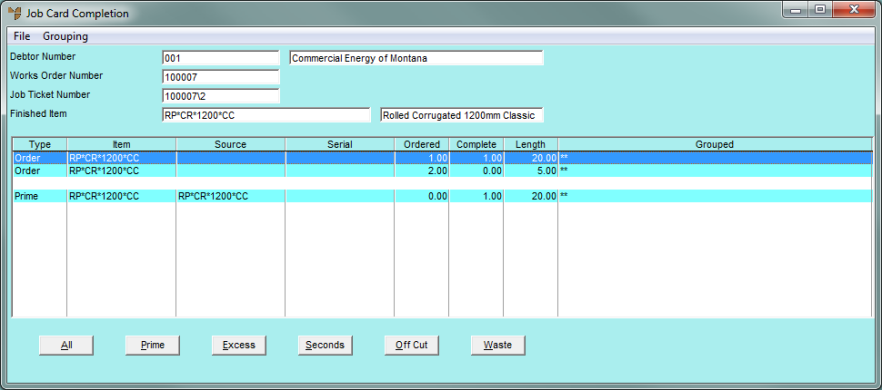
Refer to "Allocating By-Products of a Job".
Refer to "Maintaining Job and Store Cards".
Refer to "Completing Job and Store Cards".